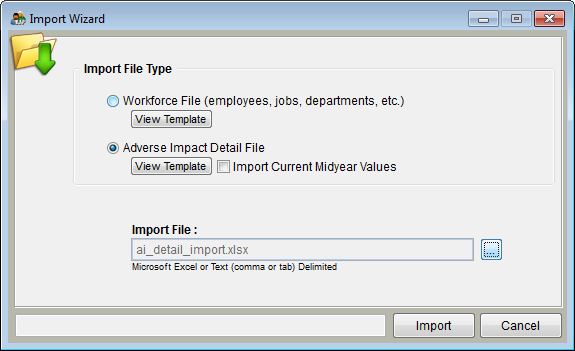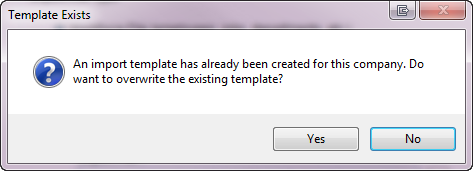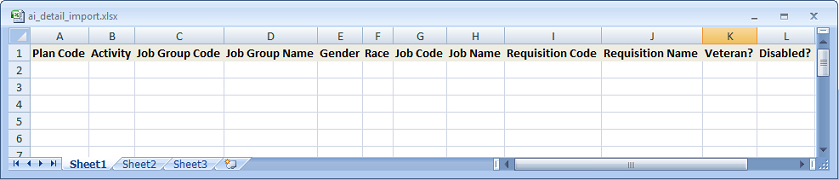Format Your Adverse Impact Data for Import
The Detail File, an example of which is shown below, lists one person’s record per row in a spreadsheet. The file must contain data in only columns A through L in the following order: Plan Code, Activity Code, Job Group Code, Job Group Name, Gender, Race, Job Code, Job Name, Requisition Code, Requisition Name, Veteran and Disabled.
1) Open the file or files that contain the prior year’s activities: applicant, hire, promotion from / within, promotion to and termination data.
2) Open the file that contains prior year base group if you wish to import them.
3) Launch the Complete AAP and open the company into which you wish to import.
![]() 4) Pro users must then open an AAP.
4) Pro users must then open an AAP.
5) Click on the Import icon.
6) Click the View Template button under Adverse Impact Detail File.
7) The following window may appear.
- a) Click Yes if you wish to work with a blank template.
- b) Click No if you wish to edit the data you previously entered on the template and saved in the default location described in the next step.
8) A spreadsheet will open.
9) The file is automatically saved in a folder (default is drive:\Complete AAP 11\AapData\plans\PlanXXX\Import) within the open company as ai_detail_import.xlsx in Excel Workbook format (Excel 2007 or Excel 2013). You any change the name of the file, and though not recommended, you may relocate the file. We recommend that you retain the Excel Workbook format (Excel 2007 or Excel 2013).
10) Copy data from your activity files and paste the values into the template. Formulas are not allowed.
11) Review your import file to ensure that all data that you wish to import is present on a single tab and that there are no blank rows between data.
12) If you are not using the Pro version of The Complete AAP, separate data for multiple AAPs into individual workbooks.
![]() 13) Pro version users may include adverse impact data for multiple AAPs in one spreadsheet as long as the plan codes and names are identified in the adverse impact file.
13) Pro version users may include adverse impact data for multiple AAPs in one spreadsheet as long as the plan codes and names are identified in the adverse impact file.
14) The adverse impact data does not roll up with the employee data when you use the Roll Up Plans utility. If you wish to use the Roll up Plans utility, be certain to include the personnel activities in the appropriate AAPs’ adverse impact import file.
After you format your files into the desired format, proceed to Import Adverse Impact to begin importing Adverse Impact data.
See Also
Required Fields - Adverse Impact
Applicant Or Promotion
© Copyright Yocom & McKee, Inc.