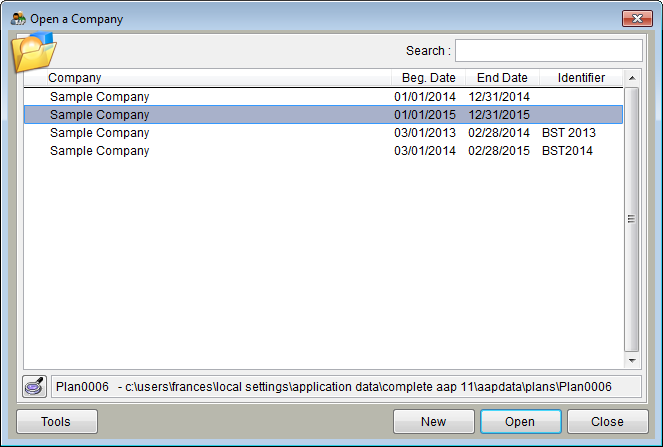Open Company
From YMwiki
Jump to navigationJump to searchGeneral Information
This allows the user to select a company to work with. The window can be accessed by clicking the Company icon on the toolbar or selecting Open Company from the File menu.
To open a company quickly, the user may double-click any company in the list. If you right-click on a company, a pop-up menu will appear that will allow you to open the company, delete the company, create a new company and finalize the company. If "Finalize Company" is chosen, the user will be allowed to view and print reports but will not be allowed to edit data. To remove the "finalize" attribute of a company, right-click on it and choose finalize again.
Controls
- Search
This text box will allow the user to search for a company quickly in the list based on criteria typed in the box.
- View All Files Button
 This button opens a Windows Explorer window that allows the user to view all of the files associated with the selected company. Use this button at your own risk. Deleting and moving files may cause your affirmative action plan to stop working.
This button opens a Windows Explorer window that allows the user to view all of the files associated with the selected company. Use this button at your own risk. Deleting and moving files may cause your affirmative action plan to stop working.
- Information Box
This box shows the location of the highlighted plan.
- Tools Button
This button will allow the user to choose one of the following options from the drop down menu.
- Install a Sample Company
- Explore the selected company's data folder
- Select a different AapData Folder to work with
- Automatically find an AapData Folder
- Move the AapData Folder to a new location
- Check for missing plans
- New Button
This button will allow the user to Create a New Company.
- Open Button
This button opens the highlighted company and allows the user to edit the affirmative action plan(s).
- Close Button
Closes the Open a Company window.
© Copyright Yocom & McKee, Inc.