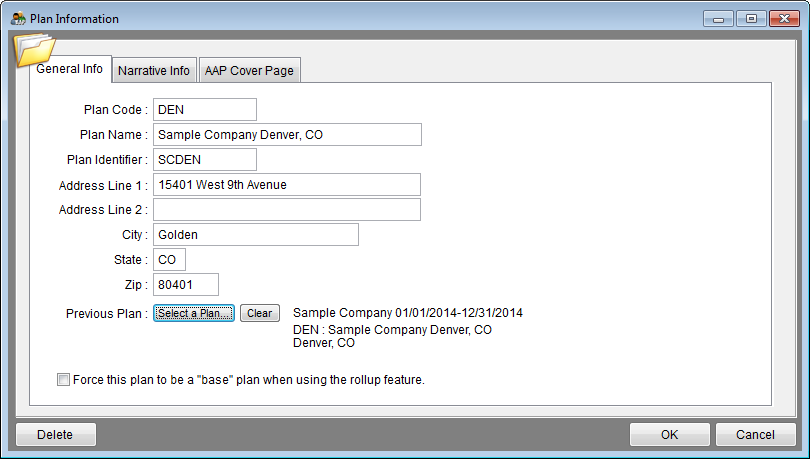Plan Information - General Info Tab
From YMwiki
Jump to navigationJump to searchGeneral Information
The Plan Information window allows the user to enter identifying information about the currently selected plan. This window can be accessed by clicking on the plan name in the background or by selecting Plan Information from the File menu. Pro users must select a single plan before opening the Plan Information window. Additional information about this plan may be entered on the Plan Information - Narrative Info Tab. Cover page information may be entered on the Plan Information - AAP Cover Page Tab. All users should type the address, city, state and zip code, which appear in the header of each published AAP report.
Controls
- General Info Tab
- Plan Code - This code is unique to the currently selected plan and may contain up to 10 alphanumeric characters. The Complete AAP assigns sequential numbers as plan codes; only Pro users may change these.
- Plan Name - The user can enter a unique name for this plan containing up to 150 characters. The plan name is used to select a plan from the open plan window and is printed on all required plan reports. If 150 characters is not enough for your full company name, enter an abbreviated version of it here, and then use the Plan Information - AAP Cover Page Tab tab to enter an extended company name that will appear on the cover pages.
- Identifier - The user may enter up to 10 alphanumeric characters of additional identifying information to help distinguish one plan from another. The identifier is not printed on any required plan reports, it is just for your internal use to identify the different plans you may have.
- Address Line 1 - This is the street address for the currently selected plan.
- Address Line 2 - This is the second street address, if necessary, for the currently selected plan. (This may cause orphaning in some reports, so use this only if absolutely necessary.)
- City - This is the city for the currently selected plan.
- State - This is the state for the currently selected plan.
- Zip - This is the zip for the currently selected plan.
- Previous Plan Button - Clicking this button allows the user to link the current plan to a previously created plan. The user can transfer workforce data needed for the Adverse Impact Analysis and Goals Progress reports by linking to a prior plan. A list of available companies and plans to choose from is displayed.
- Force this plan to be a "base" plan when using the roll-up feature - This option allows Pro users to keep the employees assigned to the current plan regardless of size when using the Roll Up Plans function on the Utilities menu. The roll up plans function reassigns employees that don't meet the minimum plan size to their supervisor's plan.
- Delete - Pro users may delete the selected plan from a company.
- OK - Saves any changes and closes the plan information window.
- Cancel - Cancels any changes and closes the plan information window.
Proceed to Plan Information - Narrative Info Tab.
See Also
© Copyright Yocom & McKee, Inc.