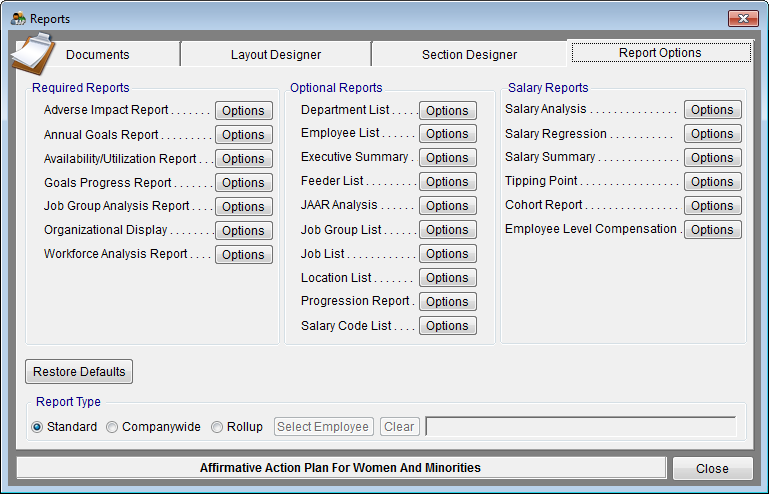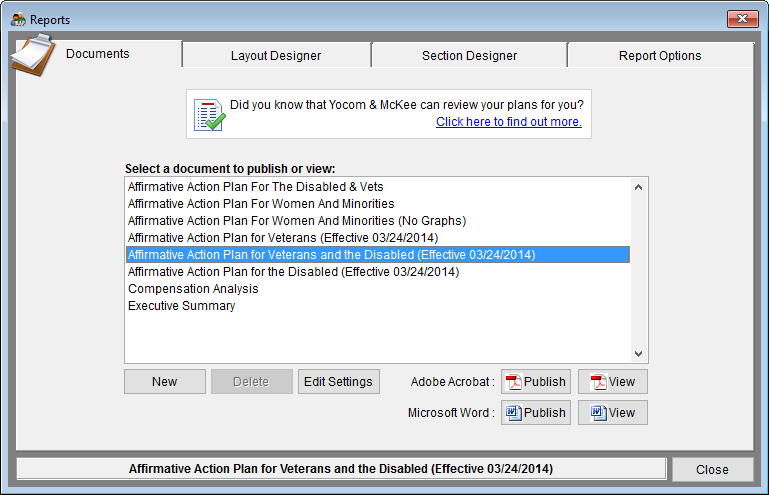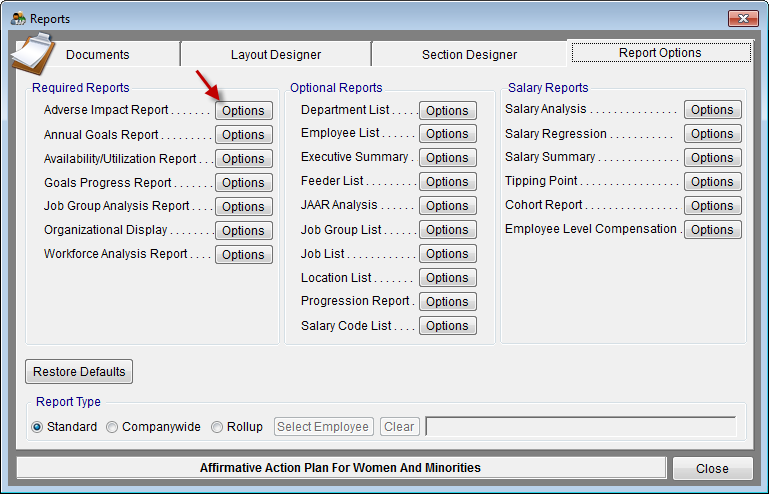Publish Your Reports
The Complete AAP allows you to publish your reports individually without using a template or all together in a complete document by using the recommended document template. You may publish reports individually by selecting the Reporting menu at the top of your screen or by clicking the Publish button in each report’s Options tool found in the Report Options tab of the Reports icon. You may publish a complete AAP, Compensation Analysis and Executive Summary from the Reports icon by following the steps below.
- Note: It is recommended that you publish the Affirmative Action Plan for Women and Minorities, Affirmative Action Plan for Veterans and Disabled and Compensation Analysis documents utilizing the templates from the Documents tab of the Reports window. Using the template will create either Microsoft Word or PDF documents that contain narratives with the reports and graphs inserted in the appropriate locations. PDF documents also contain bookmarks.
Contents
- 1 Publish Your AAP
- 1.1 Reports included in the default Affirmative Action Plan for Women and Minorities template
- 1.2 Reports included in the default Affirmative Action Plan for Veterans and Disabled template
- 1.3 Reports included in the default Compensation Analysis template
- 1.4 Additional reports that may be published
- 2 Publish Your Midyear Update Reports
- 3 See Also
Publish Your AAP
1) Click the Reports Icon.
2) Click the Report Options tab.
3) Click the Restore Defaults button.
- Note: You may set reporting options by clicking the Options button of each report, or by visiting the Job Groups window’s Availability & Utilization tab, however, it is recommended that you use the software’s default settings.
4) Click the Documents tab.
5) Select the document you wish to publish.
6) Click Publish for either Adobe Acrobat or Microsoft Word.
- a. If you wish to print a hard copy, first publish the document and then open your document. Print using the directions in your software.
![]() b. Pro users may publish all AAPs in one company by clicking on the Work with All Plans button in the Open Plan window.
b. Pro users may publish all AAPs in one company by clicking on the Work with All Plans button in the Open Plan window.
7) When the document has been created it will open on your screen.
Reports included in the default Affirmative Action Plan for Women and Minorities template
Required
- Organizational Display
- Job Group Analysis Report
- Job Group Analysis Report Annotations
- Adverse Impact Reports
- Availability Analysis Report
- Utilization Summary Report
- Annual Goals Report
- Goals Progress Report
Optional
Reports included in the default Affirmative Action Plan for Veterans and Disabled template
- Assessment of Outreach and Recruitment Activities for Protected Veterans and Individuals with Disabilities
- Data Collection Analysis of Protected Veterans and Individuals with Disabilities Report
- Hiring Benchmark for Protected Veterans Report
- Utilization Summary of Individuals with Disabilities Report
Reports included in the default Compensation Analysis template
Additional reports that may be published
- Cohort Report
- Employee Level Compensation
- Executive Summary
- Location List
- Progression Report
- Salary Code List
- Salary Summary Report
- Salary Analysis Report
- Tipping Point
- Workforce Analysis Report
Publish Your Midyear Update Reports
If you have manually entered or imported Current Midyear data following the instructions in Import Current Midyear Adverse Impact Data you may publish the Current Midyear Adverse Impact and Goals Progress Reports utilizing the steps listed below.
1) Click the Reports Icon.
2) Click the Report Options tab.
3) Click the Restore Defaults button.
4) Click the Options button for Adverse Impact Report.
5) Click the Current Midyear Report box.
6) Click Create .pdf, Create .doc or Print to publish your midyear reports. The PDF or Microsoft Word reports will automatically open on your screen.
7) Click Close.
8) Click the Options button for Goals Progress Report and follow steps 5 through 7.
See Also
Report Settings
Report Options - Adverse Impact Report
Report Options - Annual Goals Report
Report Options - Availability/Utilization Report
Report Options - Cohort Report
Report Options – Data Collection Analysis of Protected Veterans and Individuals with Disabilities
Report Options - Department List
Report Options - Employee Level Compensation Data
Report Options - Employee List
Report Options - Executive Summary
Report Options - Feeder List
Report Options - Goals Progress Report
Report Options – Hiring Benchmark for Protected Veterans
Report Options - JAAR Analysis
Report Options - Job Group Analysis Report
Report Options - Job Group List
Report Options - Job List
Report Options - Location List
Report Options - Organizational Display
Report Options - Progression Report
Report Options – Recruitment Activities for Protected Veterans and Individuals with Disabilities
Report Options - Salary Code List
Report Options - Salary Analysis Report
Report Options - Salary Regression
Report Options - Salary Summary Report
Report Options - Tipping Point
Report Options – Utilization Summary of Individuals with Disabilities
Report Options - Workforce Analysis Report
Rolling up Reports to a Supervisor
Understanding Your Reports
© Copyright Yocom & McKee, Inc.